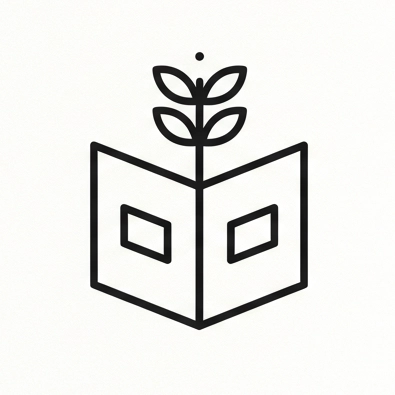macOS
import { Aside } from ‘@astrojs/starlight/components’;
Settings
Section titled “Settings”-
Turn off Continuity/AirDrop/Handoff (System Settings > General > AirDrop & Handoff)
- Alternatively run,
sudo ifconfig awdl0 down
- Alternatively run,
-
Turn off Watch Unlock (Settings → Touch ID & Password)
-
Turn off Bluetooth
-
System Settings →
- Wi-Fi →
- Connected Wi-Fi Network → Details… →
- Low data mode → Disable
- Limit IP address tracking → Disable
- TCP/IP → Configure IPv6 → Link-Local only (Source)
- Proxies → Auto proxy discovery → Disable
- Hardware →
- Configure → Manually
- MTU → Custom 1500
- Advanced… →
- Change networks → Enable
- Turn Wi-Fi on or off → Enable
- Connected Wi-Fi Network → Details… →
- Privacy & Security →
- App Management → Enable ‘Ghostty’
- Wi-Fi →
Network Locations
Section titled “Network Locations”- System Settings → Network →
... ⌄→ Locations → Edit Locations… →+→ Network Location Name
DNS Servers
Section titled “DNS Servers”If router DNS setting is not possible…
Server addresses: https://developers.cloudflare.com/1.1.1.1/setup/#1111-for-families
First create a new network location Cloudfare DNS if it doesn’t already exist and select it. These changes below will then only apply to that network location. You can then manually flip between Automatic and Cloudfare DNS to enable or disable Cloudfare DNS use by macOS.
- System Settings → Wi-Fi → Connected Wi-Fi Network → Details… → DNS → DNS Servers →
2606:4700:4700::11132606:4700:4700::10031.1.1.31.0.0.3
Procedure to find optimal MTU
Section titled “Procedure to find optimal MTU”First reset the MTU setting of your equipment to 1500, the maximum size it could possibly be. For PPPoE, your Max MTU should be no more than 1492 to allow space for the 8 byte PPPoE “wrapper”. 1492 + 8 = 1500. From there it is possible to experiment and find the optimal MTU value. For PPPoE, the stakes are high: if you get your MTU wrong, you may not just be sub-optimal, things like uploading files, or the loading of web pages may stall, or not work at all! The ping test we will be doing does not include the IP/ICMP header of 28 bytes. 1500 – 28 = 1472. Include the 8 byte PPPoE wrapper if your ISP uses PPPoE and you get 1500 – 28 – 8 = 1464. The reason for these numbers will be apparent very soon.
To find out if your packets are getting fragmented, we use a Ping command from the command prompt. The best value for MTU is that value just before your packets get fragmented. Add 28 to the largest packet size that does not result in fragmenting the packets (since the ping command specifies the ping packet size, not including the IP/ICMP header of 28 bytes), and this is your Max MTU setting.
# This will probably say 'ping: sendto: Message too long'ping -D -s 1500 www.google.com
# This will probably say 'ping: sendto: Message too long'ping -D -s 1473 www.google.com
# This will probably say 'ping: sendto: Message too long'ping -D -s 1472 www.google.com
# In this case, 1472 + 28 = 1500 us the MTU setting to useiCloud
Section titled “iCloud”- System Settings → iCloud →
- Storage → Manage… → Click each entry → Delete
- Saved to iCloud → See All → Disable all entries except Find My Mac
Applications
Section titled “Applications”- Obisidian - Markdown Editor
- Alacritty - Terminal
- Mos - Smooth scrolling
- Logi Options+ - MX Master 3
- Nix - using Determinate NIx Installer
- [Helix](https://helix-editor.com/ - Command Line Editor
- Ghostty terminal
How to run Windows XP?
Section titled “How to run Windows XP?”- Use UTM app and follow instructions at https://mac.getutm.app/gallery/windows-xp
- Get Windows XP
isoat https://archive.org/details/windows-xp-all-sp-msdn-iso-files-en-de-ru-tr-x86-x64- Download the following for 32-bit:
NOTE: Windows XP x64 Edition with Service Pack 3 (SP3) -DOES NOT OFFICIALLY EXIST! (Only SP2, SP1)Windows XP Professional with Service Pack 3 (x86) - CD VL (English)File: en_windows_xp_professional_with_service_pack_3_x86_cd_vl_x14-73974.isoMD5: 5bf476e2fc445b8d06b3c2a6091fe3aaSHA1: 66ac289ae27724c5ae17139227cbe78c01eefe40Size: 589 MB (617 754 624 bytes)Date: 14.04.2008 16:00TAG: windows xp sp3 pro 32 bit untouched msdn volume lisenceKEY: V2C47-MK7JD-3R89F-D2KxW-VPK3J- Download the following for 64 bit
Windows XP SP2 32bit (x86) - Windows XP SP2 64bit (x64)Windows XP Professional x64 Edition with SP2 - VL (English)File: en_win_xp_pro_x64_with_sp2_vl_x13-41611.isoMD5: 33a35e7544201ea47fee6cac6a52153bSHA1: cd9479e1dbad7f26b8bdcf97e4aa71cbb8de932bSize: 599 MB (628 168 704 bytes)Date: 18.02.2007 16:00TAG: original windows xp sp2 pro 64 bit untouched msdn volume lisenceKEY: VCFQD-V9FX9-46WVH-K3CD4-4J3JM - Run the VM in UTM.