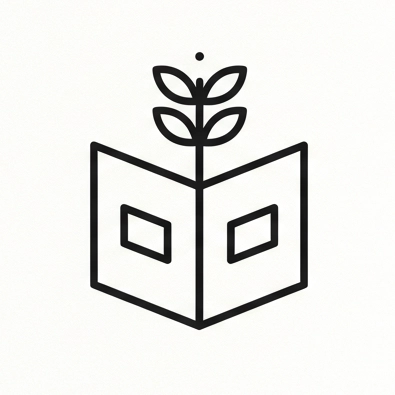How to install Endeavour OS?
[!warning] This guide is very specific to my preferences! It’s primary purpose is for my future reference.
[!note] My machine uses an NVIDIA graphics card.
Before that, backup!
Section titled “Before that, backup!”This section is a checklist before you uninstall the existing arch linux system. This list is meant to be exhaustive, not all are necessarily updated manually.
- Backup
zshand related config files -~/.zshrc,~/.zsh_plugins.txt,~/.config/starship.toml - Backup
alacrittyconfig files,~/.alacritty.tomland imports mentioned in that file, maybe like~/.config/alacritty/nord.toml.
Flash Image
Section titled “Flash Image”Download the image from Endeavour OS. Use Rufus to create a bootable USB drive.
Configure OS install
Section titled “Configure OS install”Boot into USB drive using NVIDIA option in the boot manager.
After you boot into the USB drive, during the installer configuration, prefer offline install. Choose btrfs partition on full disk install. No swap, single partition for OS (and bootloader EFI partition ofcourse). Also choose systemd-boot for init.
Now after reboot, you should be in the installed OS.
Refresh Arch Linux Keyring
Section titled “Refresh Arch Linux Keyring”yay -Sy archlinux-keyringAnd use Endeavour OS tools to rank mirrors, update system packages to latest (preferably at the end of the guide)
Install Linux LTS kernel
Section titled “Install Linux LTS kernel”By default, since Endeavour OS follows a rolling release cycle, it comes with the latest stable Linux Kernel (i.e. linux and linux-headers packages). Preferably keep both this and the LTE kernels. To install LTE Kernel,
yay -Sy linux-lts linux-lts-headersand reboot into LTS kernel, by choosing the option in bootmanager after reboot.
Install NVIDIA Drivers
Section titled “Install NVIDIA Drivers”Enable Early KMS loading of NVIDIA modules using dracut. Just add a new file, say nvidia.conf with content as,
force_drivers+=" nvidia nvidia_modeset nvidia_uvm nvidia_drm "[!info] Endeavour OS uses dracut - more details on this can be found at https://discovery.endeavouros.com/installation/dracut/2022/12/
Use nvidia-inst package. It’ll take care of most things, including rebuilding the initramfs file (can be done manually too via. sudo reinstall-kernels).
After reboot, verify the the nvidia_drm.modeset=1 kernel modesetting is enabled using the command,
cat /sys/module/nvidia_drm/parameters/modesetwhich should now return Y, and not N anymore.
[!info] More info at https://wiki.archlinux.org/title/NVIDIA/
Also, you can check nvidia-smi to see if Xorg is using the NVIDIA card for display graphics. (assuming you login to X11 and not Wayland).
Final touches…
Section titled “Final touches…”Plasma
Section titled “Plasma”- In Settings -> Window Management -> Virtual Desktops, add more desktops.
- In Settings -> Keyboard -> Shortcuts
- KWin -> Toggle Grid View -> Add
Meta+Backtick - KWin -> Window to Next Desktop -> Add
Meta+Tab - Add new application -> Alacritty -> for new terminal -> set
Alt+Tab
- KWin -> Toggle Grid View -> Add
- Move Plasma Taskbar to the left edge
- Right click on Plasma Taskbar -> ‘Configure Icons-Only taskbar’ -> ‘Behavior’ -> ‘Show only tasks’ -> disable ‘From current desktop’
- In Settings -> Window Management -> Task Switcher
- Filter windows by -> Virtual Desktops -> must be set to ‘All other desktops’
IntelliJ IDEA
Section titled “IntelliJ IDEA”- In settings
- Appearance -> Use custom font ->
Noto Sans Medium, Size 11 - Apperance -> UI options -> ‘Use smaller indents in trees’
- New UI -> Enable ‘Compact Mode’, ‘Show main menu in a separate toolbar’
- Editor -> General -> Mouse Control -> Enable ‘Change font size with Ctrl+Mouse Wheel in’ -> All editors
- Editor -> Font ->
NotoSansM NFM, Size: 13, Line height: 1.1
- Appearance -> Use custom font ->
- In plugins,
- One Dark Theme (use ‘One Dark Vivid’)
- Rainbow Brackets
- CSV Editor
- Atom Material Icons
- Developer Tools
- Gerry Themes
Others
Section titled “Others”- Setup Git: [[git-setup]]
- Install packages (some are from AUR)
- Google Chrome:
google-chrome - Visual Studio Code:
visual-studio-code-bin - Neovim:
neovim - IntelliJ IDEA:
intellij-idea-community-edition - exa: better
lswritten in rust - bat: better
catwritten in rust - dust: better
duwritten in rust - ripgrep: better
grepwritten in rust - fd: better
findwritten in rust - procs: better
procswritten in rust - tealdeer: better
tldrwritten in rust - bottom: inspired by
gtop,gotop, andhtopand written in rust - zoxide: better
cdwritten in rust - broot: explore large directories, written in rust
- skim: Skim is a command-line fuzzy finder. It can be used as a general filter (like
grep) or as an interactive interface for invoking commands. - tokei: Tokei is a program that displays statistics about your code. Tokei will show the number of files, total lines within those files and code, comments, and blanks grouped by language.
- alacritty: Terminal emulator, replaces Konsole.
- lazygit
- Google Chrome: